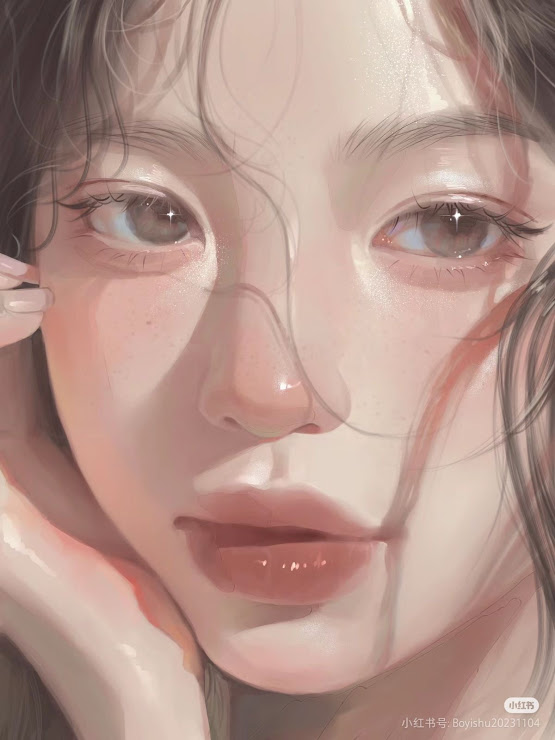☆How to create a watercolor-like texture in Ibis Paint X
Cr pic : lizzy on Pinterest
Hello everyone! Nai’s here. Today, let’s explore how to create a watercolor-like texture in Ibis Paint X to add a traditional, artistic feel to your digital artwork.
1. Using the Wet Edge Filter
Ibis Paint X offers a “Wet Edge” filter that simulates the natural spread and edge darkening of watercolor paint.
Steps:
- Prepare Your Base Illustration:
- Create or open the artwork you want to enhance with a watercolor effect.
- Apply the Wet Edge Filter:
- Select the area where you want to apply the effect.
- Tap on the “Filter” tool.
- Choose “Wet Edge” from the list of filters.
- Adjust the width and strength sliders to achieve the desired watercolor effect.
- Tap the checkmark to apply the filter.
This method allows you to add a watercolor-like texture to specific areas of your artwork, giving it a more organic and traditional feel.
By following these steps, you can create beautiful watercolor textures in Ibis Paint X, enhancing the depth and expressiveness of your digital art. Happy painting!
For a visual demonstration, you can watch the following tutorial:
https://ibispaint.com/lecture/index.jsp?lang=en&no=68&utm_source=chatgpt.com